In order to configure your email account on your Android device, please perform the following steps:
Locate your Email application.
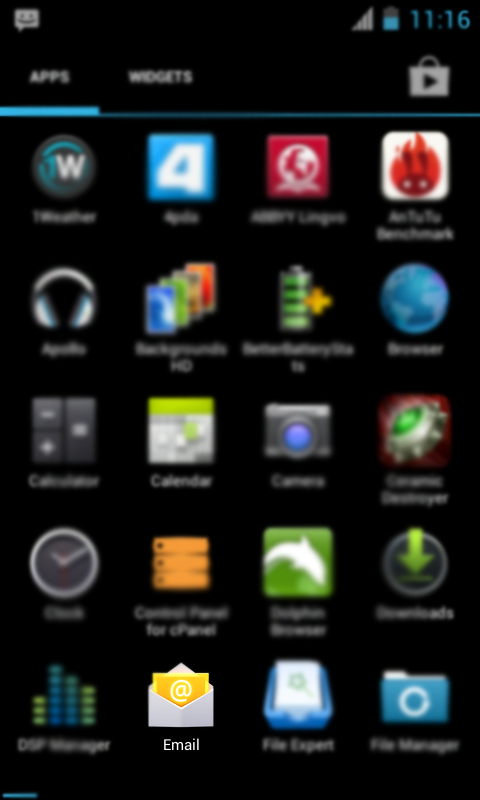
Fill in your email address and password.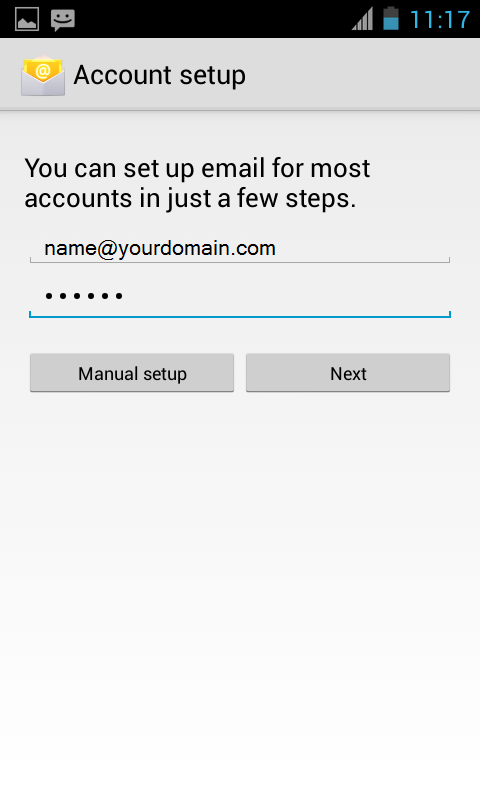
Click Next and select the type of protocol (POP3 or IMAP)
The following steps will guide you thorugh the process of IMAP account set up:
You will need to indicate the following fields:
Your username and password should have been already filled in the corresponding fields.
IMAP server: mail.yourdomain.com
Port: please use port 143 for non-SSL connection
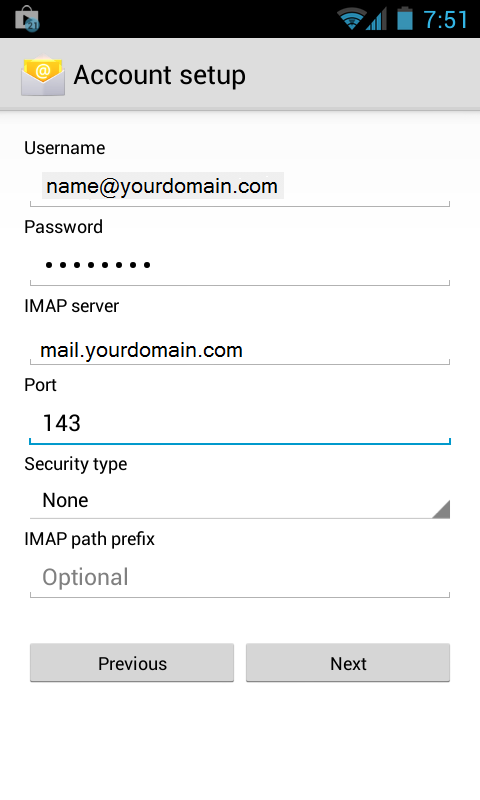
Or port 993 for SSL connection (can be selected in Secure type field):
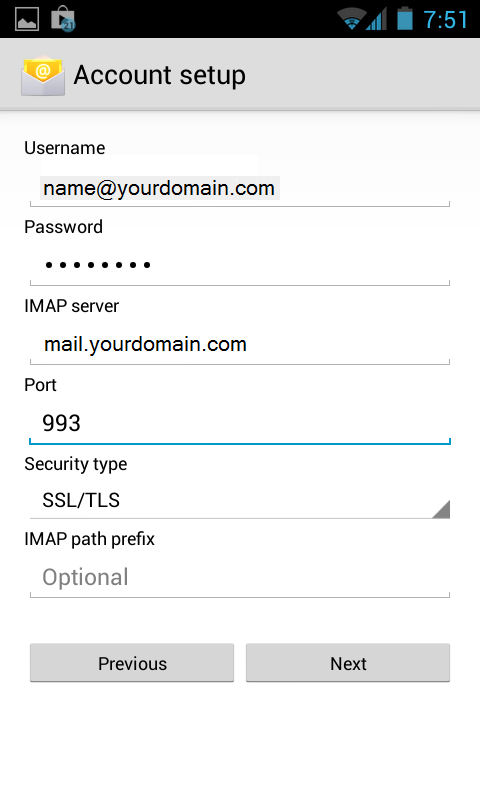
Click on Next
Please, indicate the following fields to set up POP3 account:
Your username and password should have been already filled in the corresponding fields.
POP3 server: mail.yourdomain.com
Port: please use port 110 for non-SSL connection
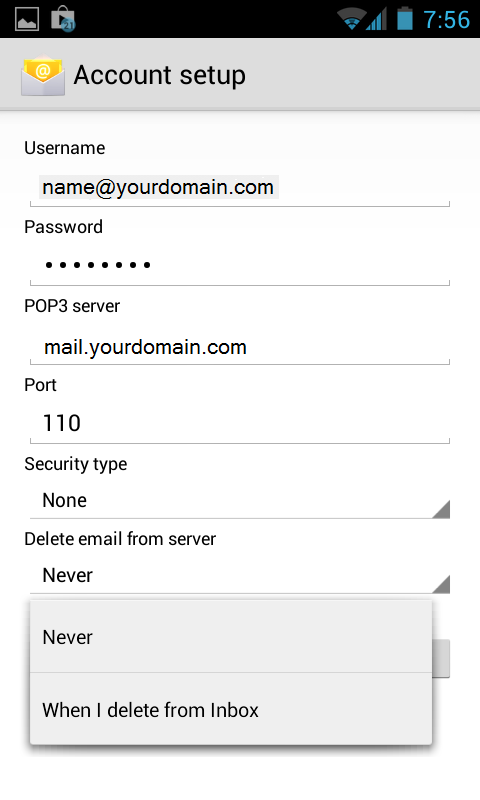
It is also possible to choose whether to delete e-mail from the server when it gets deleted from Inbox or not.
Use port 995 if you would like to set up SSL connection (can be selected in Secure type field):
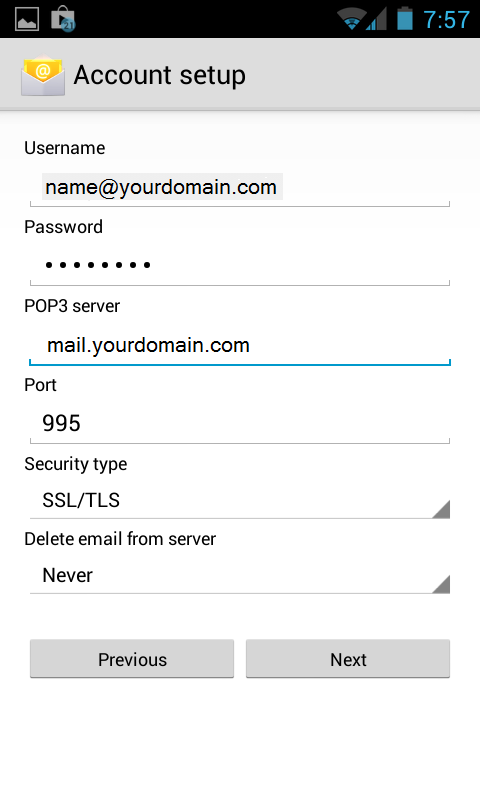
Click on Next
Indicate the Outgoing Server Settings
Your username and password should have been already filled in the corresponding fields.
SMTP server: mail.yourdomain.com
Port: for SSL connection (can be selected in secure type field):
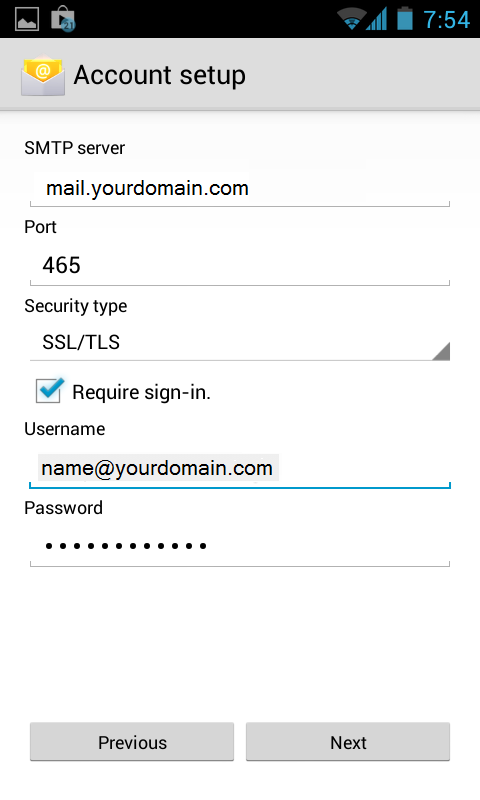
Or use port 25 (26 alternatively) for non-SSL connection
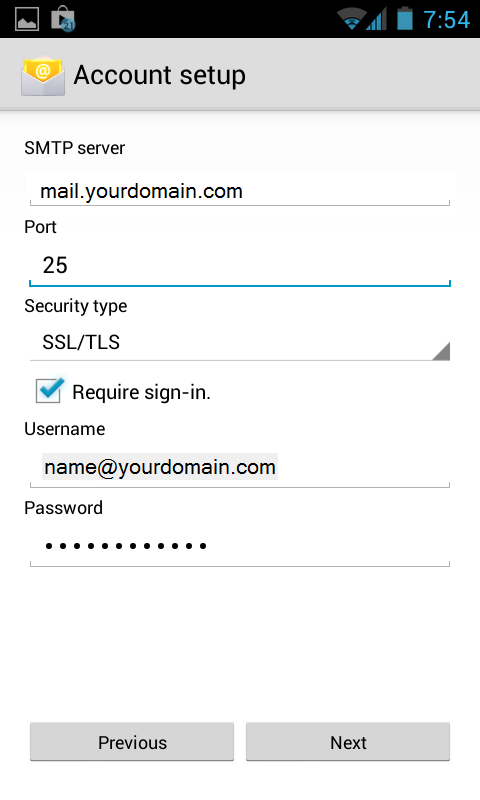
Please note that Require sign-in option must be checked Click on Next
You will be able to indicate the following settings: Inbox checking frequency, whether to set up this email account as default or not, notifications when email arrives, sync of emails for this account, whether to download attached files when connected to Wi-Fi or not
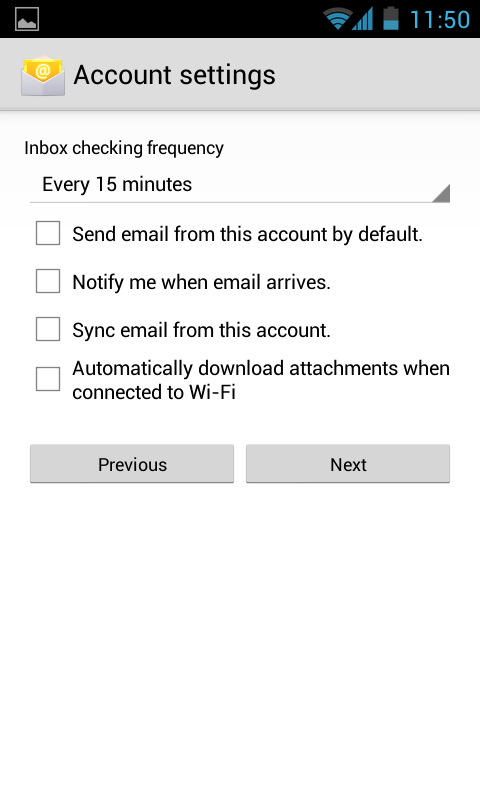
Click on Next
You may assign a name to your email account in the following way: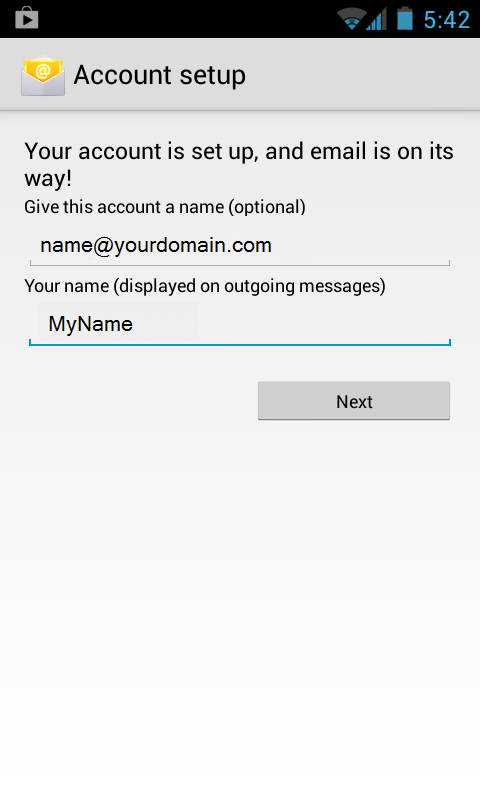
Click on Next button.
Setup Completed

